‘Tis The Season of Giving
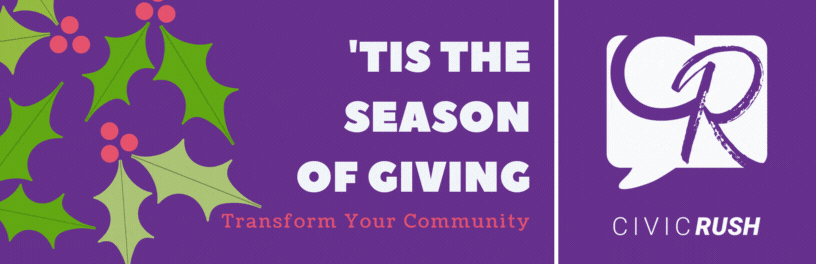
End of year giving is ON!
Need some ideas on how to Transform Your Community?
- Donate to toy drives: share the joy of toys with kids in your community that do not have access the toys you enjoy
- Volunteer in community kitchens: help organizations feeding those in need in your community by volunteering a few hours of your time
- Visit a senior living community: visiting a local senior community and providing assistance, cheering folks up with smiles, hugs and stories.
- Donate canned goods: gather together a box or bag of canned foods and deliver them to your local community food bank
- Adopt a family: know of a family who is struggling this season, make them your guest for dinner or deliver a meal
- Winter warmth (Clothing Drive): many people are living in the streets and the weather is brutal, reach out to neighbors and together grab some blankets and warm coats and donate to the local shelters
- Donate Gift Cards: a great way to help a family with groceries, meal, clothes, toy
- Give a larger tip to servers: we all know how busy restaurants get during the holidays, be extra appreciative of the service providers
- Help at local animal shelter: love animals? volunteer at the local animal shelter and share the love and petting
- Bake and share: make your delicious brownies, cookies, cakes and share with first responders, the homeless, elderly neighbors
- Family relief: help family and friends by helping babysit or petsit so they can take a break
- Give books: reading is essential for development and a great a way to pass the time, share your old books with neighbors, friends, or donate to library
- Giving Tree: set up a giving tree where the ornaments may reflect a wish by a kid from the community, a wish you may grant
- Help someone get home for the holidays: pay if forward by helping with the purchase of an airline ticket, bus ride or an Uber ride for someone struggling to get home.
- Share your giving stories in social media and tag us #civicrush
There are countless ways to share your positive vibes and transform your community. Happy CivicRushing!
#civicrush #sharethelove #transformingcommunities #oneprojectatatime #seasonofgiving
