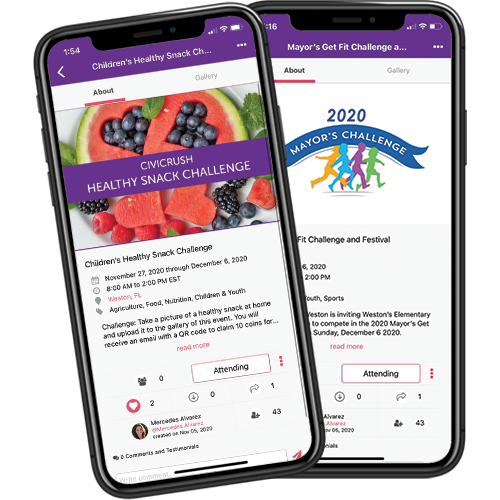Jul 13, 2023 | Help, WebApp
Verifying Through Website
- Log in to your account
- On the top right, click your name and select My Settings
- Next to Email, click Verify your Account
- Check your email for the verification code
- Enter the code and click Verify
- Upon successful verification, the label next to Email will be updated to Verified
Verifiying Through App
- Log in to your account
- Tap on your profile picture on the top left to open the drawer menu
- Tap Settings
- Next to Email, tap Verify your Account
- Check your email for the verification code
- Enter the code and tap Verify
- Upon successful verification, the label next to Email will be updated to Verified
Jul 5, 2023 | Help, WebApp
Create a Volunteer Opportunity With Tasks & Shifts
- Open CivicRush through the web app
- Click +Create in the top right corner
- Under VOlunteer Opportunity, click Create Post
- Enter all the required information (Title, Details, Location, Date, Volunteers Needed, Categories, Media)
- Under Tasks and Shifts, click Manage Tasks and Shifts
- Enter the Task Title, Task Leaders, the shift start and end time, and the number of volunteers needed
- To add more tasks, click the + button
- Once you have added your tasks, click Done to save
- When you’re ready to share, click Publish
Note: The total number of volunteers for all shifts must add up to the total number of Volunteers Needed.
Sign Up for a Task and Shift
- Select a volunteer opportunity to sign up for
- Tap Volunteer Sign Up on the top tab
- Tap Select Tasks and Shifts
- Select the task(s) you would like to participate in